Reassign the Creator Role
When a user creates a new Organization, that user is automatically added as the Organization's first member and assigned whichever Role is that org's Creator Role. By default, that Role is admin. You may want to remove the admin Role or assign the Creator Role to another Role. This guide will show you how.
You can't delete an Organization Role if it's used as the Organization Creator Role. But, you can reassign the Creator Role to any other Role with the right Permissions. For example, if you want to delete the admin role, you will have to assign another Role the Creator Role.
To reassign the Creator Role, the target Role must have the following System Permissions:
- Manage members (
org:sys_memberships:manage) - Read members (
org:sys_memberships:read) - Delete organization (
org:sys_profile:delete)
Give a Role the necessary Permissions and assign it as the Creator Role
In your Clerk Dashboard, navigate to Organization Settings and select the Roles tab. If you haven't already, create a new Role or select an existing Role from the list.
- Select "Show System Permissions."
- Select "Manage members," "Read members," and "Delete organization" System Permissions.
- At the top of the screen, open the "..." menu to the right of the Role's name.
- Select the "Set as Creator Role" option from the dropdown.
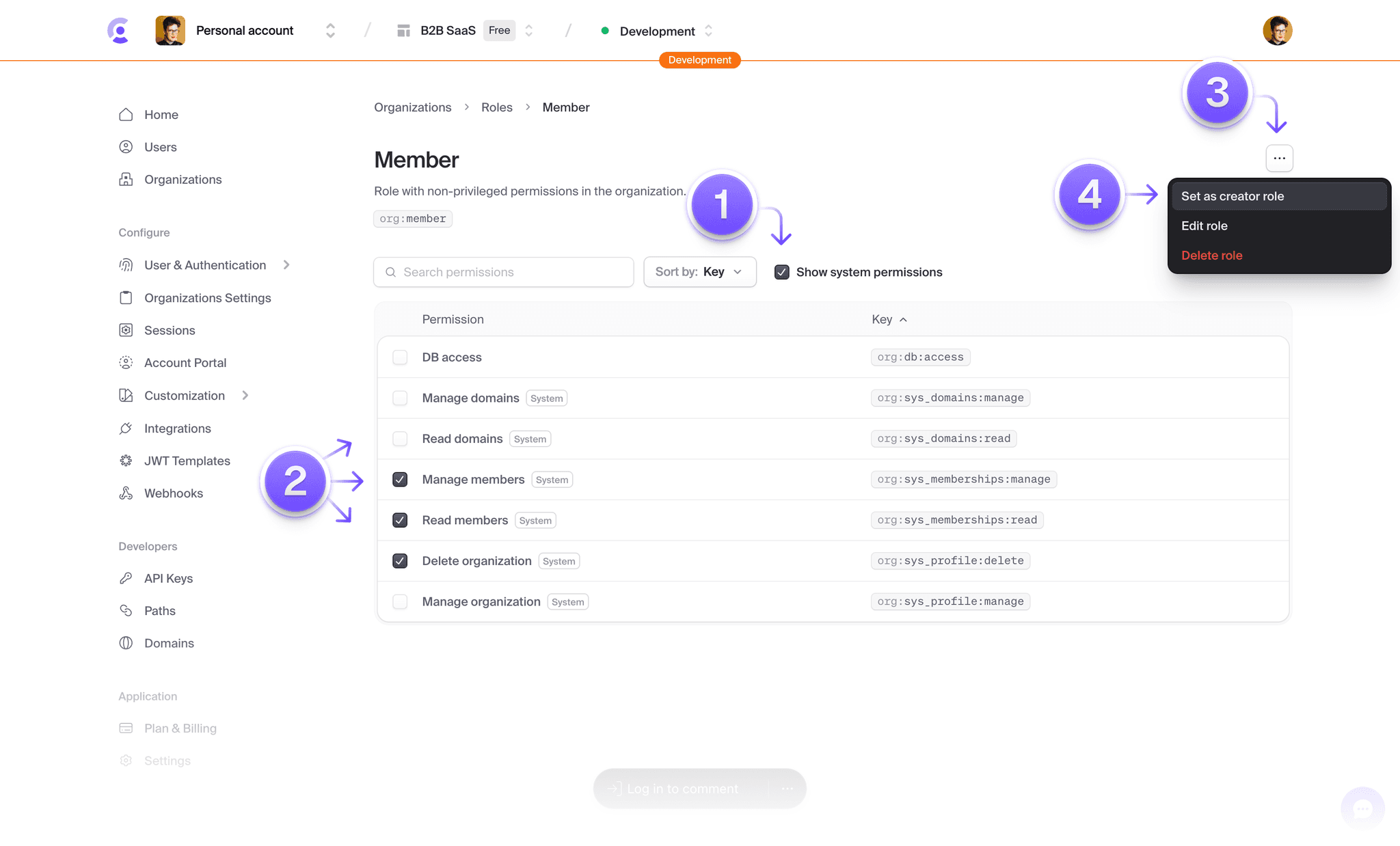
Assign the Creator Role to an exisitng Role in the Roles list
If a Role has the necessary Permissions above, you can set it to the Creator Role in the Organization's list of Roles. Opening the Role's "..." menu and selecting "Set as Creator Role."

Learn more about Roles and Permissions in Roles and Permissions.